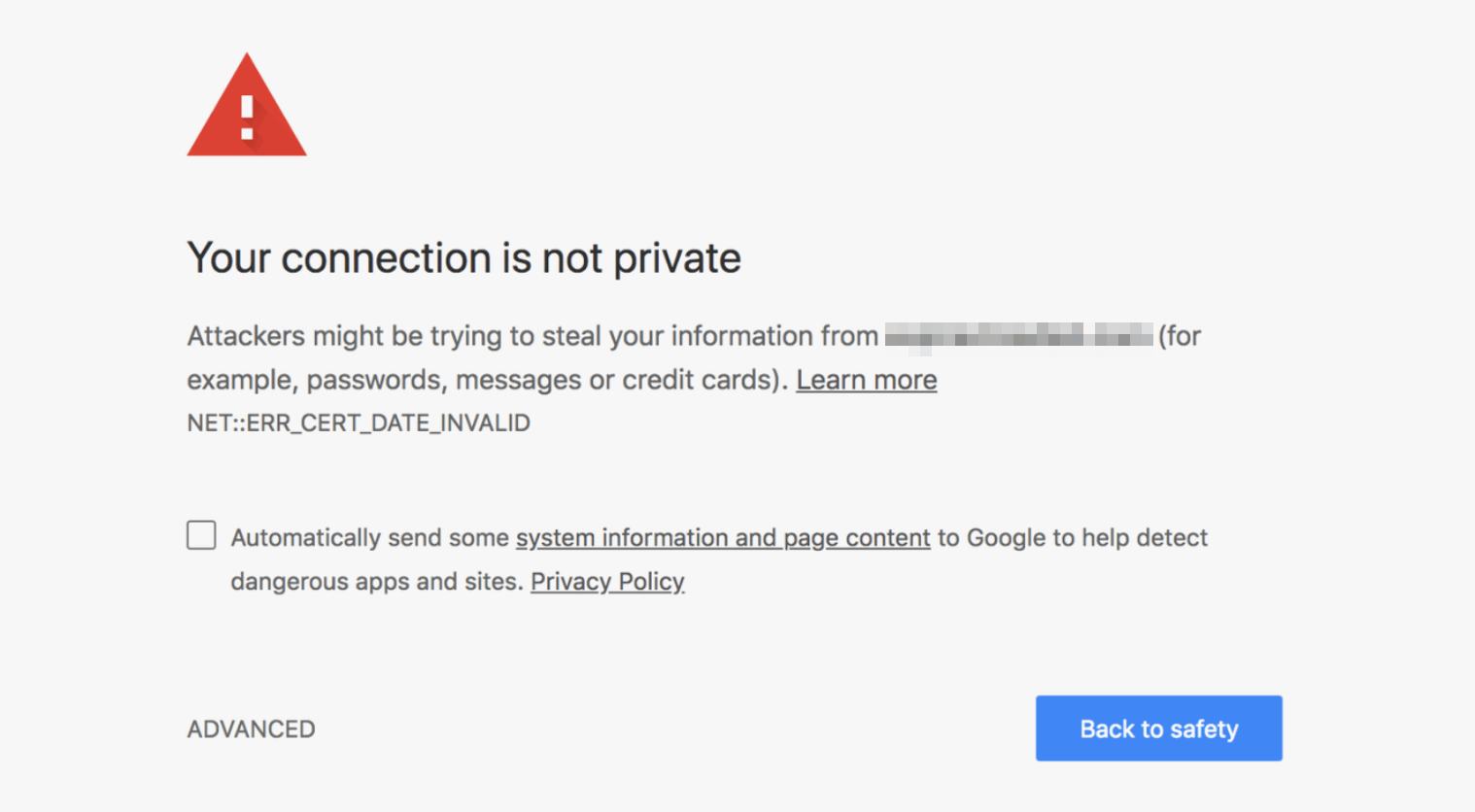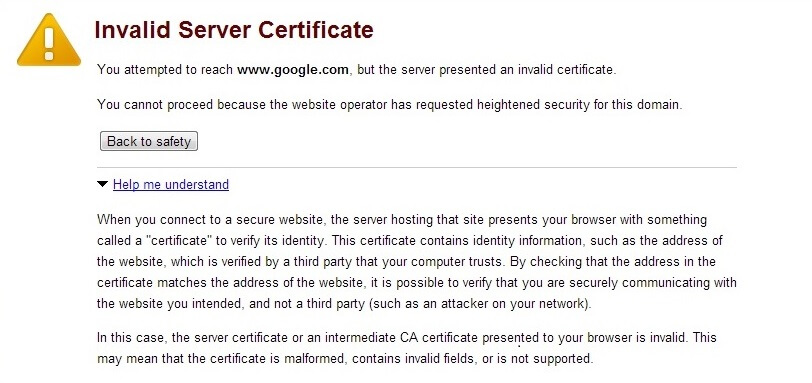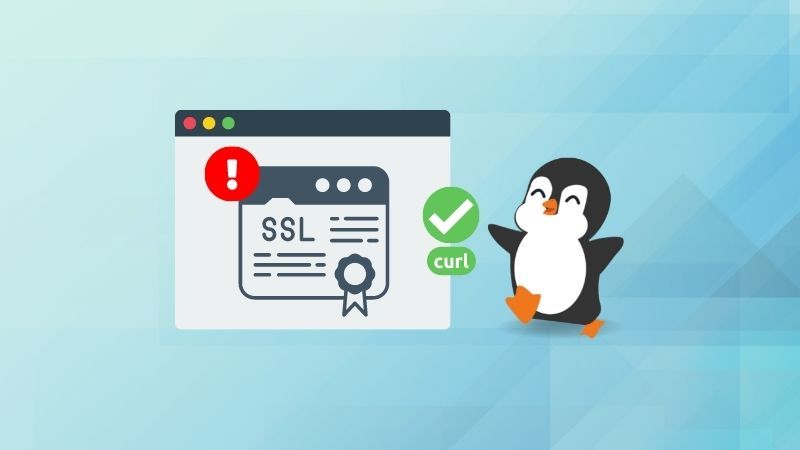Your Website’s EMERGENCY: Fixing That SSL Certificate Error NOW!
Meta Title: Fix SSL Certificate Error: Website Emergency Guide
Meta Description: Facing an SSL certificate error? Don’t panic! This guide helps you troubleshoot & fix the problem, ensuring your website is secure & your visitors are safe.
Websites are the digital storefronts of today. They’re where businesses connect with customers, share information, and build trust. A critical component of that trust is a secure connection, indicated by the “HTTPS” in your website’s address and the padlock icon in the browser’s address bar. But what happens when that padlock disappears, replaced by an alarming error message? This article is your emergency guide to understanding and fixing the dreaded SSL certificate error.
What Is an SSL Certificate and Why Does It Matter?
Before we dive into troubleshooting, let’s understand the basics. SSL (Secure Sockets Layer) certificates, now more commonly referred to as TLS (Transport Layer Security), are digital certificates that authenticate a website’s identity and encrypt the data transmitted between the website and the user’s browser. This encryption protects sensitive information like passwords, credit card details, and personal data from being intercepted by hackers.
Without a valid SSL certificate, your website is vulnerable, and visitors will see error messages that can range from a simple warning to a complete block, preventing them from accessing your site. This not only damages your reputation but can also negatively impact your search engine rankings. Google, for example, prioritizes websites with HTTPS in its search results.
Common SSL Certificate Errors and Their Causes
Several error messages can pop up when an SSL certificate isn’t configured correctly. Here are some of the most common ones:
- “Your connection is not private” or “NET::ERR_CERT_AUTHORITY_INVALID”: This usually indicates that the browser doesn’t trust the certificate authority (CA) that issued your certificate. This can happen if the certificate is self-signed (not recommended for live websites) or if the CA isn’t recognized by the browser.
- “This site can’t provide a secure connection” or “ERR_SSL_PROTOCOL_ERROR”: This often points to a problem with the SSL/TLS protocol configuration on your server or the browser’s inability to negotiate a secure connection.
- “The certificate is not valid for this site” or “ERR_CERT_COMMON_NAME_INVALID”: This means the domain name in the SSL certificate doesn’t match the domain name the user is trying to access. For instance, the certificate might be for
www.example.combut the user is trying to accessexample.com. - “Certificate has expired”: The most straightforward error. Your SSL certificate has reached its expiry date and needs to be renewed.
- “Mixed Content Error”: This occurs when your website attempts to load both secure (HTTPS) and insecure (HTTP) content.
Troubleshooting Steps: How to Fix an SSL Certificate Error
Don’t panic! Here’s a step-by-step guide to resolving common SSL certificate issues:
- Check the Certificate Expiration Date: This is the easiest fix. Most browsers provide a way to view the certificate details. Look for the expiration date. If it’s expired, you need to renew it. You can usually find this information by clicking on the padlock icon in the browser’s address bar and selecting “Certificate.”
- Verify the Domain Name: Ensure the domain name in the certificate matches the domain name you’re trying to access. If you’re using
www.example.com, the certificate must cover that specific subdomain. Consider a wildcard certificate if you need to cover multiple subdomains (e.g.,*.example.com). - Clear Your Browser’s Cache and Cookies: Sometimes, outdated cached data can cause SSL errors. Clear your browser’s cache and cookies, and then try accessing the website again.
- Check the Server Configuration:
- Install the Certificate Correctly: This is crucial. Make sure you’ve installed the SSL certificate on your web server properly, including the intermediate certificates. Consult your hosting provider’s documentation for specific instructions.
- Enforce HTTPS: Redirect all HTTP traffic to HTTPS. This ensures that all visitors are automatically using a secure connection. Many hosting providers offer simple one-click options to do this, or you can add a redirect in your
.htaccessfile (for Apache servers). - Check TLS Version Support: Ensure your server supports the latest TLS versions (TLS 1.2 or higher). Older versions are vulnerable to security exploits.
- Use an SSL Checker Tool: Online SSL checker tools (e.g., SSL Labs’ SSL Server Test) can help diagnose certificate issues. They provide detailed reports on your certificate’s configuration, security, and potential vulnerabilities. This is an excellent resource for understanding the root cause of the problem.
- Renew or Reissue Your SSL Certificate: If the certificate has expired or is misconfigured, you’ll need to renew or reissue it. Most hosting providers offer free SSL certificates through Let’s Encrypt, a non-profit certificate authority.
- Fix Mixed Content Errors: Identify and replace all HTTP resources (images, scripts, CSS files, etc.) with their HTTPS equivalents. This is a crucial step to avoid warnings. Use your browser’s developer tools (usually accessed by pressing F12) to identify mixed content issues.
Seeking Expert Help
If you’ve tried these steps and are still facing problems, don’t hesitate to seek professional assistance. Contact your web hosting provider or a qualified web developer. They can provide expert troubleshooting and help you implement a secure SSL configuration.
Preventing Future SSL Certificate Errors
Prevention is always better than cure. Here’s how to avoid future SSL certificate errors:
- Automate Certificate Renewal: Set up automatic renewal for your SSL certificate to avoid expiration.
- Regularly Monitor Your Website: Check for SSL errors and other security issues regularly.
- Keep Your Server Software Updated: Ensure your web server software is up-to-date with the latest security patches.
- Choose a Reputable Certificate Authority: Opt for a trusted CA to ensure your certificate is widely recognized.
Conclusion: Protecting Your Website’s Security
An SSL certificate error can be a frustrating experience, but with the right knowledge and troubleshooting steps, you can quickly resolve the issue and restore your website’s security. Remember to prioritize a secure connection to protect your visitors’ data and maintain your website’s credibility. By understanding the causes of SSL errors, implementing preventative measures, and staying informed, you can keep your website secure and your visitors safe. Don’t delay; address that SSL certificate error today! [Link to a trusted SSL provider]. [Link to a helpful article about website security].